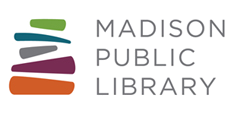In LINKcat, you can have up to 75 items on hold. You can manage your holds so that they are all pending, or you may suspend holds so too many items do not come at the same time. You can also suspend holds if you'll be out of town or unavailable to pick your holds up, and may set a date for the holds to resume pending status.
Want to put more than 75 items on hold? Use Lists to keep track of items you want to place on hold in the future.
Placing a Hold
To begin, search for an item in LINKcat, then select the desired item from the results list by clicking on a title to view its record or by checking the box(es) in front of the title(s). Then:
- Click Place Hold(s).
- Log in to your account, if prompted.
- Change pickup library if desired.
- Click Place Hold for a single hold or Submit All for multiple holds.
Managing Your Holds List
In the upper right-hand corner, choose My Dashboard. If prompted, log in to your account. Click On Hold from your Library Dashboard. By default, In Transit and Waiting holds appear first (in green), then Active holds (in white), and then Suspended holds (in yellow).
Status of Holds
- Pending = hold placed, not yet filled
- In Transit = item is on its way
- Waiting = item is available for pick up
Cancel Holds
For a single hold, find the title in your holds list, and click Cancel on the right. For multiple holds, select one or more titles using the checkboxes, and click Cancel at the top.
Suspend Holds
For a single hold, find the title in your holds list, and click Suspend on the right. For multiple holds, select one or more titles using the checkboxes, and click Suspend at the top. In the pop-up box, optionally enter the date upon which you want your hold to resume, or leave the date blank. Click Suspend to confirm.
Resume Holds
For a single hold, find the title in your holds list, and click Resume on the right. For multiple holds, select one or more titles using the checkboxes, and click Resume at the top.